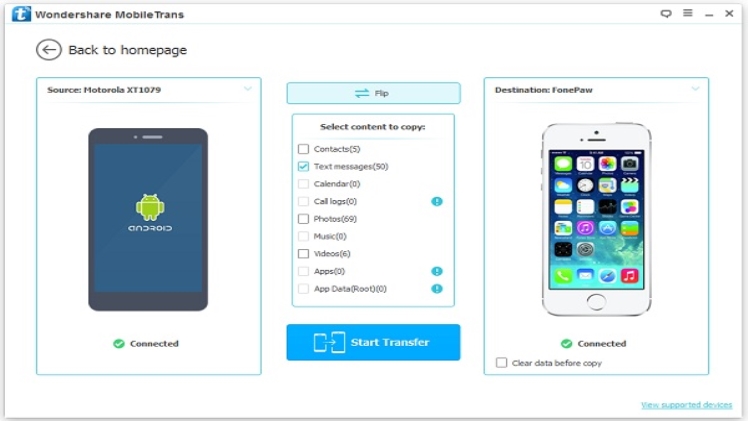While shifting from an Android device to an iPhone you would need to move all your important data including messages. There are several tools and apps available to facilitate phone to phone transfer. It is important to ensure that you choose a professional tool for phone data transfer so that you can choose to transfer the desired data and avoid any accidental data loss. We have shortlisted the easy and quick methods to transfer messages from Android to iPhone
Part 1. Importance of using the right tool to transfer messages from Android to iPhone
Android and iOS are two different OSs having different platforms and working, the transfer of files between the two is also complicated. Though several tools claim to facilitate an easy transfer, a lot of them wither do not work or result in important data loss. Thus, while looking for a tool to transfer messages and other files from an Android device to an iPhone it is important to use a reliable and professional one to ensure a hassle-free task that is also free from any data loss.
Part 2. The best tool to transfer messages and other files from Android to iPhone – MobileTrans – Phone Transfer
Whether you want to transfer your messages and other data from Android to iPhone or vice-versa, Wondershare Mobile Trans works as the best tool. It is a versatile software that can be quickly installed on all your latest versions of Windows and Mac and allows hassle-free quick phone-to-phone transfer.
Key features of the software
- Data transfer facilitated between Android to iPhone and vice-versa. Transfer between all Android, iOS, and Windows devices supported.
- A wide range of data can be transferred like messages, photos, music, apps, notes, and much more.
- Support to more than 8000 mobile phones running on Android, Windows, and iOS devices.
- Allows data transfer without deleting or overwriting the original data.
- Simple user interface and quick process.
Wondershare Mobile Trans can be used as desktop software or as a mobile app.
Steps to transfer messages from Android to iPhone using Wondershare Mobile Trans
Step 1. Download, install and launch the MobileTrans software on your computer. At the Phone, Transfer tab choose the Phone to Phone option.
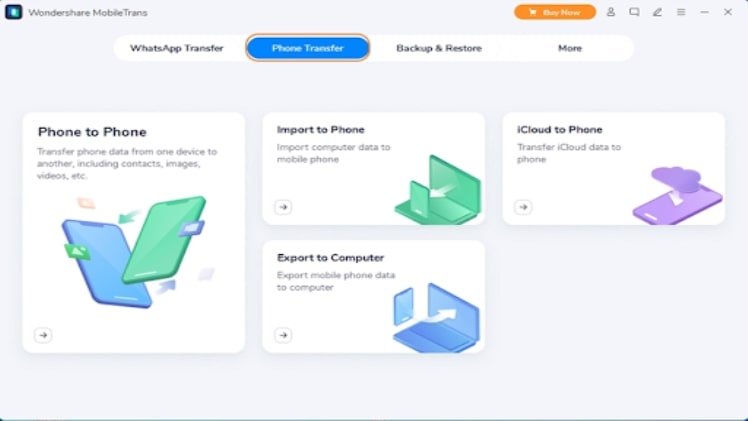
Step 2. Next, using USB/lightning cables, connect both your Android and iPhone to your system. The connected devices after being detected by the software will appear on the interface and will be marked as a Source and a Destination device.
Check that your Android phone appears as the source and iPhone as the destination device. If not, you can use the Flip option to switch the devices.
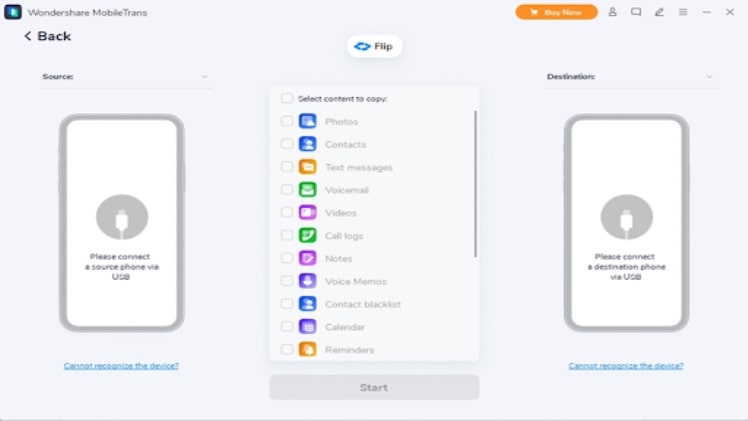
Step 3. Next, the software will access all the data from the source device and will show it on the interface. You can either choose to transfer all the data or selectively choose Messages from the list.
Step 4. If you want the existing data on your iPhone to be deleted, choose the “clear data before copy” option. Finally, click on the Start button and the software will start the transfer.
Upon the completion of the process, you will be notified about the same after which you can safely remove the connected devices.
Steps to transfer messages from Android to iPhone using Wondershare Mobile Trans- Mobile App
Step 1 Install the Mobile Trans app on both your Android as well as iPhone.
Step 2. Next, connect your iPhone and Android device using an OTG adapter or a cable. Choose the option of mobile transfer on the app.
Step 3. The instructions that appear on the devices now need to be followed and the messages from your Android device will be transferred to your phone in no time.
Part 3. Transfer messages from Android to iPhone using the Move to iOS app
To transfer the data from your Android phone to an iPhone, the Move to iOS app is another widely used method. This is an official app from Apple that allows the transfer of data from Android devices running on 4.3 and later versions to an iPhone. Free to use, the app allows transferring a variety of data like messages, bookmarks, camera roll images, data from Google account, and more.
Steps to transfer messages using the Move to iOS app
Step 1. On your new iPhone, search for the Apps & Data screen and then click on Move Data from Android option.
Step 2. Download the Move to iOS app on your Android device. Launch the app on the Android phone and also ensure that WiFi and Bluetooth are enabled.
Step 3. Click on the Continue option on your iPhone and a ten-digit or a six-digit code will now appear. This code now needs to be entered on your Android device to establish a secure connection.
Step 4. A Transfer Data screen will now appear from which you need to ensure that the Messages option is enabled. The selected data will now start moving to your new iPhone.
Depending on the content, the transfer will take some time. When the process is complete, click on the Done button on your Android phone. On your iPhone, complete the set-up as per the steps that appear.
Part 4. Advantages of using Wondershare MobileTrans
Above we have listed the Move to iOS app for transferring messages and other content from an Android device to an iPhone. Though this is a workable solution there are several limitations to it like it is available only while you set up a new device, the types of data that can be transferred are limited, and there are compatibility issues with the cross-platform transfer.
Thus, to avoid these issues and facilitate easy and quick transfer of data between Android, iOS, and Windows devices, Wondershare MobileTrans is excellent software. Not only messages, but you can also transfer around 17 types of data like photos, notes, videos, apps, wallpapers, and more using the software. The process of transfer is easy and can also be performed by a person not having a technical background. Moreover, using the software, you can also selectively choose the data that has to be transferred. There is no risk of data loss while using the tool and it is compatible with working with almost all popular mobile devices.
Conclusion
While moving from an Android device to a new iPhone, you can easily transfer your messages and other files like images, apps, and more either using the Move to iOS app or a professional software like Wondershare MobileTrans. We suggest MobileTrans as it is a reliable tool that is easy to use and supports a variety of data transfers.