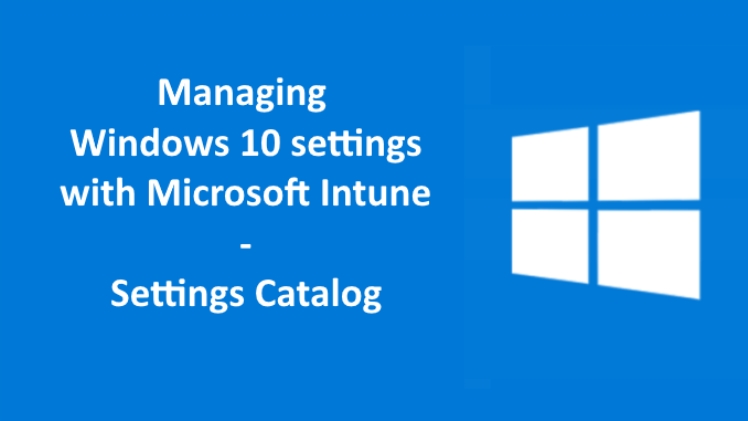Throughout this book, I’ve shown you settings in Windows 10 that you can change, that can make using your PC simpler, and help make you more productive. Microsoft Windows is the most highly configurable and customizable operating system there’s ever been. Literally everything from the way the desktop looks, to how long your battery lasts can be configured in some way
The Settings Panel
You’ll probably be familiar with the Windows Control Panel, even if just in name. It’s been the place where you’ve gone to change settings and configuration options ever since the first version of Windows was released in 1985. The Control Panel is complex and difficult to use unless you’re a techie and know what you’re both looking for and doing. Indeed, there are many things in the Control Panel that, if you changed them, you could even render some Windows functions or apps, unusable.
System Settings
The System settings are the first listed in the Settings panel, and so this seems like the logical place to begin. System is where you’ll find all the settings associated with your PC’s hardware, such as your power and battery, keyboard, mouse, and screen.
Making Your Display Easier to Use
It’s very common these days for people to have laptops, tablets, and desktops with ultra-high resolution 4K or 5K screens, and for us to use those screens late at night. Sometimes you need to change how your display works so that you avoid eyestrain, getting tired, or getting headaches, and also to help you get to sleep afterward. Fortunately, Windows 10 includes features for all of this.
Conclusion
The number of settings and options available in Windows 10 are vast, which can be daunting, so I’ve highlighted all the ones that are of most use. This doesn’t mean that when you have some free time, you can’t look around to see what else is available to make using Windows 10 more pleasurable and make you more productive