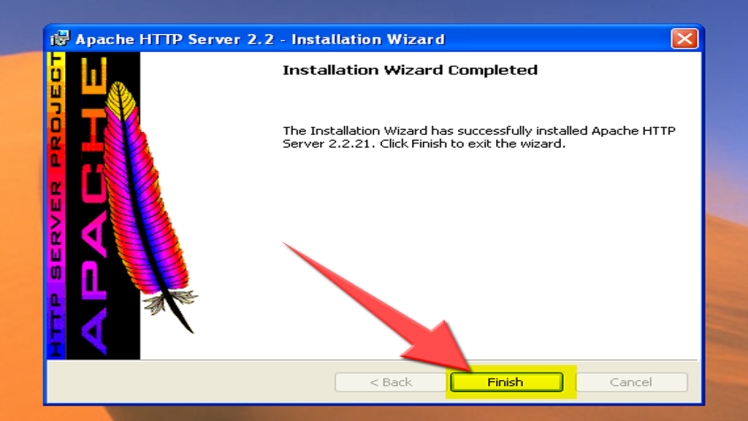You might have the idea that this chapter is all about the web server Apache. Well, you’re right. In this chapter, you download and install Apache. If you’ll be using a hosted website or a company website and placing your files on someone else’s server, then you don’t need to install a web server at all
The chapter focuses on httpd from Apache because it’s free and the most popular web server used on the Internet. Other web servers are available. Microsoft has Internet Information Services (IIS) and also includes a development web server with its Visual Studio development application. Another popular web server is called nginx. Apache and its wide support across different types of computers is so popular that we focus solely on Apache in this book.
Obtaining Apache for Windows
The Windows binary file is available with an installer, which will install, configure, and start Apache. On the Apache website download page, find the section for the Apache version you want. Click the link for the Win32 Binary (MSI Installer) to download the installer file.
Verifying a downloaded file
The Apache website provides methods to verify the software after you download it, as a security precaution to make sure that the file hasn’t been altered by bad guys. You can use the MD5 method or the PGP method for verifying the file. This book provides instructions for the MD5 method.
Conclusion
This chapter guides you in finding out if Apache is already installed on your computer; finding, downloading, and installing the software; starting and stopping Apache; getting information about the installation; and configuring Apache so that it behaves as you need it to.