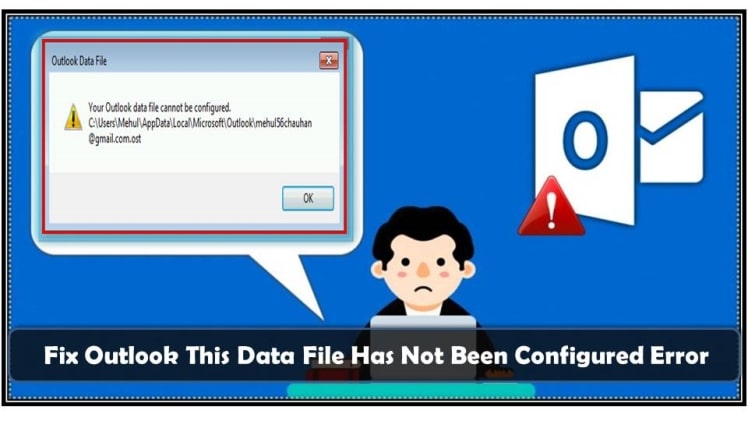An error message like ‘Outlook data file cannot be accessed’ can be quite worrying, as it prevents you from accessing your Outlook data. However, there is no need to panic, as the problem can be easily fixed with Stellar Repair for PST software. This tool quickly repairs corrupt PST files, and allows you to access your Outlook data once again. Additionally, Stellar Repair for PST software also provides a number of other features, such as the ability to repair oversized PST files and split large PST files into smaller ones. So if you are facing any issue with your Outlook data, then simply download Stellar Repair for PST software, and get access to your PST files in no time!
Inaccessible Outlook Data Error
When you work on Outlook, you might have come across various error messages. Some errors can be fixed easily while some take time to be resolved. But when you come across an error message stating – “Outlook data file cannot be accessed”, it can be quite frustrating. This error usually occurs when the Outlook data file becomes inaccessible. As a result, you are unable to proceed further with your work.
If you are facing this issue, then don’t worry as the solution to fix this error message is quite simple. In most cases, this error can be fixed by restarting Outlook in Safe Mode. You can also try to repair the PST file using the Inbox Repair Tool. If these solutions don’t work, then you can try to open the PST file in a different email client like Thunderbird or Windows Live Mail. These are just some of the ways through which you can fix the “Outlook data file cannot be accessed” error message. So, if you are facing this issue, then simply try out one of these solutions and you should be able to resolve the issue without any problem.
Cause of Inaccessible Outlook Data File
If you receive an error message when trying to open Microsoft Outlook, there are a few potential causes. One possibility is that the location of your PST file has changed, or that the file has become corrupt after upgrading Outlook. In either of these cases, you can try to find the default Outlook data file and create a new profile. If this does not work, you will need to use a PST Repair tool to fix the issue.
- One of the most common problems that Microsoft Outlook users face is a corrupt PST file. There are a number of reasons why this can happen, including upgrading Outlook in an improper way, moving the PST file to a new location, or exceed the 2 GB size limit. When a PST file becomes corrupt, it can be difficult to access important data, such as emails, contacts, and calendar items. In some cases, it may even be impossible to open Outlook at all. Fortunately, there are a number of ways to repair a corrupt PST file. In many cases, simply running the Scanpst.exe tool will be enough to fix the problem.
- While Microsoft Outlook is a powerful tool, it is important to upgrade it in the proper way in order to avoid problems. One common mistake is to simply download the latest version and install it over the current version. This can lead to compatibility issues and data loss. Another problem occurs when people neglect to back up their data before upgrading. This can result in the loss of important emails, contacts, and other information. To avoid these problems, it is best to uninstall the old version of Outlook and then install the new version from scratch. This will ensure that all data is properly migrated and that there are no compatibility issues.
- If you try to move a Outlook PST file to a different location and get an error message, there are a few things you can try. First, make sure that the new location you’re trying to move the PST file to is not read-only. If it is, then you’ll need to choose a different location. Second, check the permissions on the new location. Make sure that your user account has full control over the folder. If not, then you won’t be able to move the PST file. Finally, try restarting Outlook and then moving the PST file again. If all else fails, then you may need to recreate the PST file in the new location.
Guide To Fix Error ‘Outlook Data File Cannot Be Accessed’
If you’re seeing the “PST file is corrupted and cannot be opened” error when trying to open your Outlook PST file, don’t worry – you can easily fix the problem with Stellar Repair for PST. Simply download and install the software on your system or laptop, launch the application, and follow the steps below:
- Select the PST file that you want to repair.
- Click on the “Scan” button to start scanning the file for errors.
- Once the scan is complete, click on the “Repair” button to fix the errors.
- Save the repaired PST file to a location of your choice.
That’s it! With Stellar Repair for PST, you can easily repair corrupt PST files and get your Outlook data back.
Stellar Repair for PST is a Professional tool that helps to fix the Outlook related issues in a short while. It is an easy to use software that is compatible with all the versions of Windows Operating System. This software does not require any prior technical knowledge to operate it. Stellar repair for PST tools comes with a 30 Day money back guarantee, so that the users can feel confident about the purchase. The users can also avail the free trial version of PST Repair software before buying the licensed version. Stellar repair for PST tool has a very simple user interface which makes it very easy to use. The users can also contact the customer support team for any assistance. Stellar PST Repair tool is a very reliable and efficient tool that helps to fix the Outlook related issues in a short while.